How To Create A MyNSFAS Account in 2023
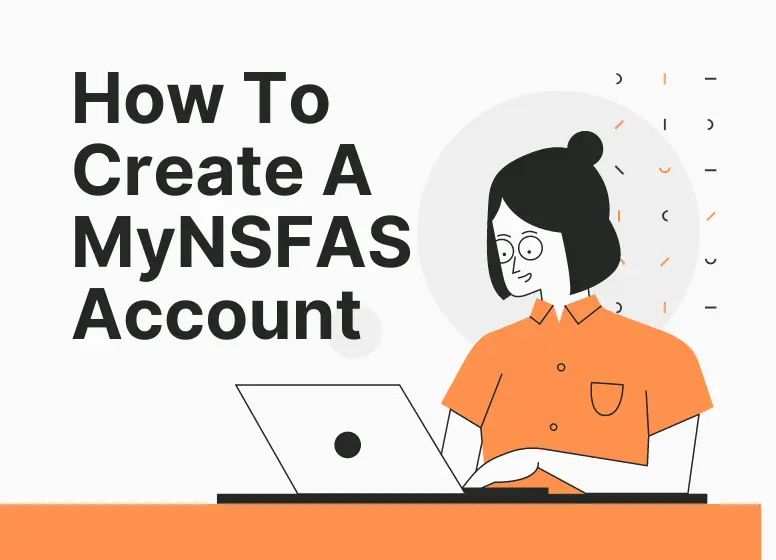
For prospective students who struggle to find funding for their tertiary studies, NSFAS may be an option to consider. The application process requires that you create a myNSFAS profile first.
Students are eligible for financial assistance through the National Student Financial Aid Scheme (NSFAS) receive financial assistance to cover the cost of their tertiary education. Students from poor and working-class families are eligible for the bursaries, which are awarded to those studying at universities and TVET colleges in the country. Students who otherwise couldn’t afford higher education can benefit from NSFAS by making it more accessible.
As part of the South African government’s efforts to increase access to higher education for disadvantaged students, NSFAS was established in 1999. A board of directors appointed by the Minister of Higher Education and Training manages the scheme, which is funded by the South African government through the Department of Higher Education and Training (DHET).
For the academic year 2023, NSFAS is accepting funding applications. The application period will end on 31 January 2023.
You will need a myNSFAS account in order to apply for NSFAS funding, update your personal information, or track your current application. Here is How To Create A myNSFAS Account.
You may enjoy reading How Much Does NSFAS Pay For Accommodation?
How To Create A myNSFAS Account For 2023 Applications
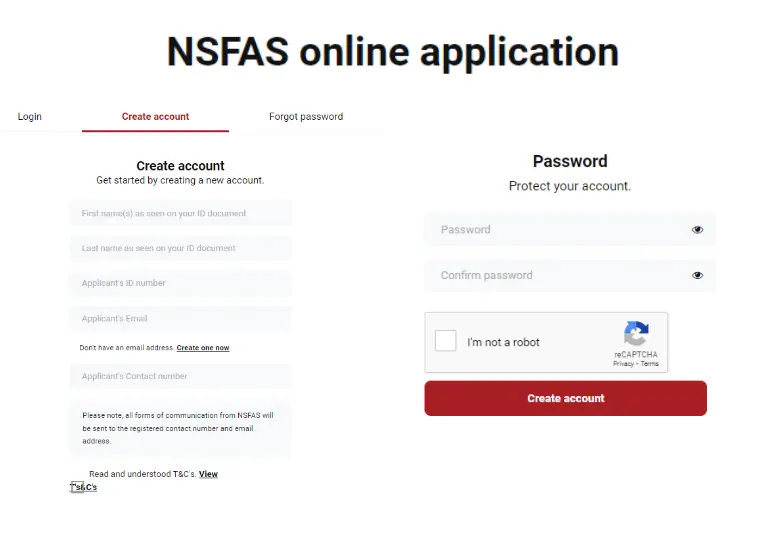
To apply and track the status of your application, you need a myNSFAS account. Here’s how to create your account.
To create your myNSFAS account, follow these steps:
- First, visit the NSFAS website
- In the top right corner, click on myNSFAS.
- Click on register.
- Check the acceptance option to allow NSFAS to verify and validate your information.
- Please enter your ID number exactly as it appears on your ID.
- Please type your name and surname exactly as they appear on your ID.
- Please enter your email address and cellphone number. You will use your email address as your username.
- You need to create a password and confirm it.
- Upload a copy of your ID.
- Click on register.
- A One Time Pin (OTP) will be sent to the email address and phone number you provide after clicking register.
- Check your cellphone and email for the OTP.
- Input the OTP in the provided tab and click Submit.
- Once your myNSFAS account has been created, you will receive another SMS and email confirmation. It is now possible for you to proceed with your application.
In order to communicate important updates regarding your application, please ensure that your contact information is correct. NSFAS will use this information to communicate with you. In the event that their contact information changes, they may update it on their profile.
NSFAS can validate the information provided in the application by accepting the terms and conditions. Applicant’s myNSFAS accounts cannot be created if the terms and conditions are not accepted.
You should protect your personal information and passwords to prevent identity theft or scams. An account creation confirmation message will appear after the account has been created.
As part of recent improvements and changes to NSFAS, the application process has been streamlined, an online application system has been introduced, and a new centralized system for disbursing funds directly to universities and colleges has been developed. Increasing access to higher education has been made easier through these changes, which have simplified the process of applying for and receiving NSFAS funding.
Click here to learn more about NFSAS.
MyNSFAS Faqs
With every process, there will be questions, regardless of how straightforward it may seem. In order to create an account with NSFAS, these are the most common questions asked.
How do I create a NSFAS profile?
Following these steps will result in your NSFAS profile being created. There is no difference between an account and a profile. In the event that things are still unclear, please return to step1 and repeat the instructions.
How do I check my NSFAS Account?
You should know when the application has been successful (or unsuccessful) if you have followed all the steps and created an account. A very detailed description of your application’s current status can be found inside your account. You are a step closer to funding with each step in your account.
The steps to check myNSFAS status are described in a very detailed article I wrote, which includes how long each step takes.
How do I activate myNSFAS account?
A password is required to create your account in order to protect it from intruders and hackers. I explain OTPs, or one-time passwords, a bit further up in the post, and how they help you activate your account. Your name must be registered on the phone number and/or an email address.
How do I get myNsfas username and password?
The email address that you use as your username will always remain the same. In order to create an account and set your password, you will need this email address.
Conclusion
I would like to conclude by saying that creating a myNSFAS account is a crucial step for students in South Africa who are seeking financial assistance for higher education. The National Student Financial Aid Scheme (NSFAS) provides a variety of services that students can access by following the simple steps outlined in this guide.
Logging into student accounts is essential throughout their academic journey, so it is important that students keep their logins safe and secure. Students can apply for funding through their myNSFAS account, check the status of their application, and receive important updates regarding their financial aid through their account. Students can achieve their academic goals without having to worry about finances when they use this resource.
You may enjoy reading NSFAS Provisionally Funded Meaning





